Rooting View Sonic ViewPhone3
http://gadgetsfreeak.blogspot.com/2013/01/rooting-sonic-viewphone3-warning.html
Warning:- Rooting voids the warranty and in case process fails, device will turn out to be a brick, non usable...I suggest to root once your warranty is about to over.
One will need 3 software to root the view phone 3, Download all Software before you start.
(1) Mini Partition Tool, required to partition the SD card.
(3) Firm Ware without rooting, in case you need to revert.
Before proceedings make sure your device is charged more than 70% to ensure battery will support complete process which might take 30 minutes.
So if you are ready let's being....
- On your device, Go to "System Settings" --> "Applications" --> "Development" --> "USB Debugging" Enable this USB Debugging.
Overall procedure is divided in to 3 steps,
(1) Partitioning MicroSD memory card, now one part out of this will be used as Internal Memory.
(2) Booting Mobile in Recovery Mode and Selecting correct Firmware path to boot up mobile
(3) Setting up "Link2SD", this program will install all your programs on SD card, which now be considered
as internal memory.
Please take back up of your device, to ensure you do not loose any programs / contacts etc...
Step1:-
Open the Mini Partition Tool on your computer, remove the MicroSD card from phone, insert the card in to card reader and put card reader in computer.
Now computer will detect card as one of the drive. We will format the SD card as below...

Now we will create two partition in the Micro SD card,
- Select MicroSD card, on right clicking, select "CREATE", this will create one partition, this is the first part, keep it large, say if you have 4GB memory card keep 3GB here.
- Select Partition file system as FAT32, & Partition Type as "Primary"

Right Click on the second partition shown, select modify, here also select same parameters, File System as FAT32 and Partition type as "PRIMARY".
Ensure you select both partitions as PRIMARY else Card will not work.
Click on "APPLY" This will apply all changes to Micro SD.
Remove SD card from PC, insert in your Phone, restart the phone, Phone will detect partitioned SD card.
- Now copy the firmware "5057_4_39C_R_Rooted", to your SD card in folder called "./Android_secure.
After copying please put the memory card back to phone. In Next step we will boot up the phone from the newly copied Firmware.
Step 2:-
After copying the firmware power off the phone.
Now to start it in to "Recovery Mode" please start the phone as below..
Press Volume UP and Volume LOW, and Power ON button when it starts to vibrate quickly release the 3 buttons.
Click on the HOME shaped button on phone when you see android picture on phone with exclamatory mark.
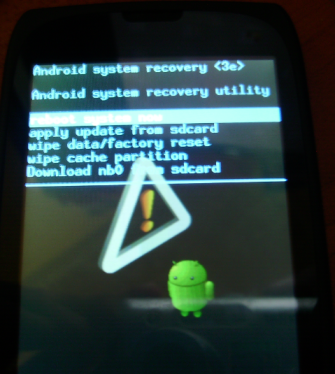
With Volume UP & Down button select the last option, "Download NB0 from SD card" to select the same press power on button...
Now Phone will copy the new firmware from SD card.

Now hold your breath, fingers crossed, after completion of process phone will take restart.
Step 3:-
Now please go to the application "Link2SD"
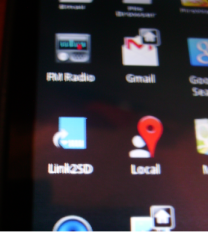
Phone will ask user to select file system..Select FAT32..restart the phone...

Again after phone starts up, go to LINK2SD program..
Go to Menu -> Settings,
Select "Auto Link"

And in "Auto link settings" enable 3 options

And finally...
"Install Location" select "Internal".
Restart the phone...Congrats, you have successfully booted your ViewSonic View Phone3.
If you own the same device, and during process, if you stuck up anywhere pls feel free to post question in comment, I will try to resolve the problem.
In the Next Article, we will see how to root other devices and what next after rooting !!
Also I am working on to understand how to increase the RAM, if successful, I will post it soon! So till then....
Stay Tuned! Stay Gadgets Freaky!




This comment has been removed by the author.
ReplyDeleteHi,
ReplyDeleteIam siva,
I have viewsonic viewphone3 and i planned to root my device, whenever i
press the key combination volume up + Down + power on key simultaneously
to enter the recovery mode it will stays at the first message and
nothing will be change and i didn't entered the recovery mode to root my
device, so please help me to enter the recovery mode through
screenshots or text description or video link...............reply as
soon as possible.....
the first message when trying to viewsonic viewphone3 is like this as shown below:
SWVer=4.39C
MODEL:FAD
HWVer:0x010d1007
RF band id=GSM_BAND_1234,WCDMA_BAND_128
FTM_ver=3.590
SW_Model=5057
flex=013
Build_Number=A03
Power on with pressing VOLUME_DOWN key to leave Auto-FTM
I appreciate your article, it contains very good and complete content, hope you continue to promote in the future. Thank you very much
ReplyDelete